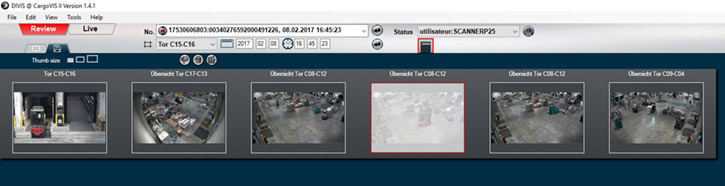DIVIS TIP OF THE MONTH
Export of consignment investigation results in CargoVIS & ParcelVIS: Splitting of long video sequences
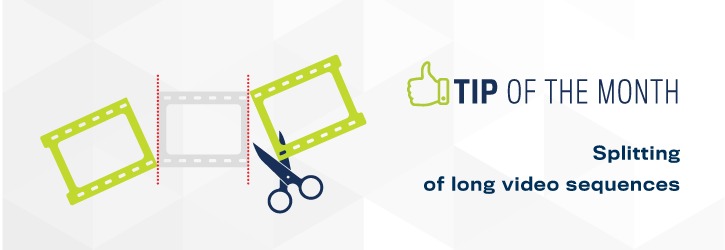
Bordesholm, August 4, 2019
During a consignment investigation, the entire process is stored in the background, amounting to several hours of video. When exporting search results to secure proof or for archiving, often not the entire material, but only a part of it is needed.
Example: A consignment is put down, stays at the spot for several hours and is picked up later.
It would be cumbersome and time consuming to go through the full length video in order to find a particular sequence.
CargoVIS & ParcelVIS provide several ways to edit the video footage so you can export exactly the parts that you really need.
For example, a sequence can be trimmed before export by splitting. Splitting allows you to cut the middle part of a long sequence and exclude it from export. We will explain this feature today.
What happens during splitting?
Sufficiently long video sequences can be cut into pieces after a configurable time. Editing requires just a few clicks. At the end, the sequence is cut into three parts – start, middle and end. The center sequence can then be excluded from the export, so that only the really relevant content, in this case included in the start and end sequence, are exported.
How it works:
In the workspace register, find your search result under the tab "Export search results".
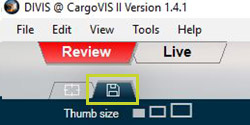
Fig.: Export search results tab. In CargoVIS click on the floppy disk symbol.

Fig: Export search results tab. In ParcelVIS click on the hard disk symbol.
In the work area for the export of the search, preview images offer a sorted overview of all investigated sequences, which you can view and adapt again if necessary.
To split a sufficiently long sequence, move the mouse pointer over the preview image of the sequence to be edited and open the context menu with the right mouse button.
Here you will find the options "Split at start (60s)" and "Split at end (60s)".
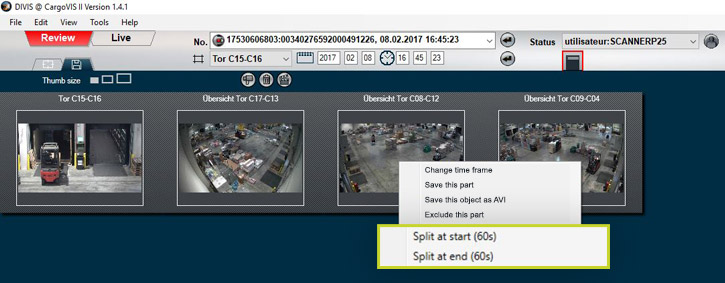
Fig: Context menu with the options "Split at start (60s)" and "Split at end (60s)".
With the help of the two menu options "Split at start (60s)" and "Split at end (60s)" a video sequence can be divided at the beginning and at the end by either the standard defined time of 60 seconds or a freely defined period of time.
Selecting “Split at start” will cut off 60s of the sequence at the beginning. The result is two sequences and two thumbnails: the first 60 seconds and the rest of the video.
The same procedure is possible with the "Split at end" option at the end of the video sequence. To do this, hold the mouse pointer over the thumbnail of the "rest" sequence. Open the context menu again with the right mouse button and select the option "Split at end (60s)". Another thumbnail is created for the new split sequence at the end. The beginning, the middle part and the end of the video are now each available as a single sequence, each with its own preview image.
Exclude video footage from export
Finally, to hide the middle part and thus exclude it from the export, click the option "Hide this part" in the context menu. Alternatively, you can also click with the left mouse button on the preview image of the middle section (a red frame appears around the preview image).
Then click on the trash can icon. The hidden sequence is now transparently white overlaid and excluded from export.
Fig: Hidden sequence is now transparently white overlaid
Time adjustment when splitting the sequences
By default, 60 seconds (to be split) are preset at the beginning and at the end of the sequence. Both values can be individually adjusted under "Settings" then the "Edit" tab and then "General".
Note: In ParcelVIS the menu item "CargoVIS II Settings" is responsible for these adjustments.
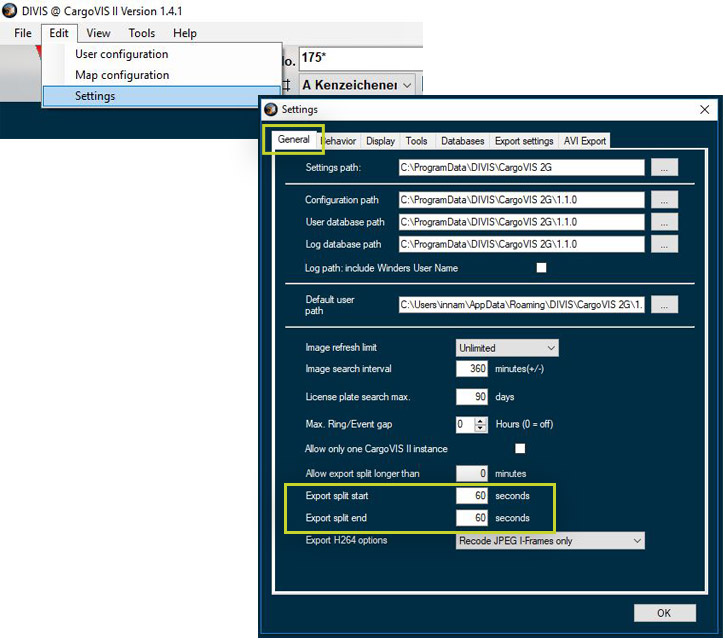
Fig: Tab "General" for the individual adjustment of the time values when splitting the video sequences.
You can adjust the default setting of 60 seconds to suit your own needs. With "Ok" your changed settings will be accepted.
Additional information
Export video sequences in CargoVIS & ParcelVIS Part 1: Evaluate and export search results
Export video sequences in CargoVIS & ParcelVIS Part 2: Detail view

Find palletized shipments quickly with CargoVIS
With our video management software for cargo handling, CargoVIS, we offer you a comprehensive and easy-to-use system solution for the image-controlled investigation and tracking of palletized goods.

ParcelVIS for CEP providers and HUBs
Save time and money and let ParcelVIS work effectively for you with image-based consignment investigation in the transshipment warehouse: Entering the parcel label number is your key to all information on the whereabouts and status of a consignment during all scanned events.