DIVIS TIP OF THE MONTH
Fast search results in CargoVIS and ParcelVIS with Motion+
plus easier cause detection of damage or manipulation of goods shipments in warehouse handling
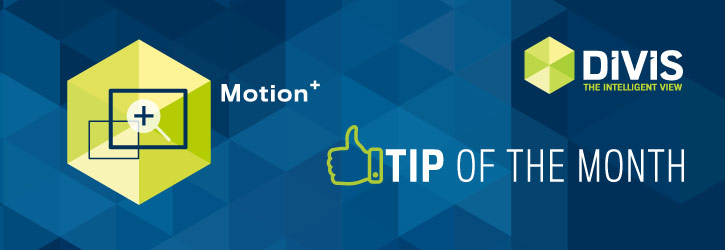
Bordesholm, June 28, 2018
The Situation
In transshipment halls, it is common for isolated pallets or stacked consignments to remain stationary in one place for several hours rather than being loaded directly from A to B.
If these goods are moved again later, sometimes unpleasant surprises are waiting.
For example, damage to the shipment may occur during the standstill or contents may even have been stolen.
In order to clarify what has happened in these cases, it would normally take hours of looking at video sequences to identify the moment in which the goods in question were manipulated.
The Solution: Motion+
Motion+ is included in the basic license of CargoVIS, our video-management software for palletized shipments, and ParcelVIS, our software for image-based parcel investigation. Thus, Motion+ is automatically available to you as a ParcelVIS or CargoVIS user.
The module supports you on the spot when searching for information in areas with a lot of movement, but also in less frequented areas or, as in the case described here, when investigating a stationary consignment. It even makes it possible to accurately search for items that are hidden by other items.
Thanks to Motion+ you only have to look at the really relevant pictures. Using a predefined grid, select the event(s) you want to search. Our Plus feature filters all areas and sequences with motion. There are various configuration options and shortcuts available to further narrow your search.
Easy search with hot keys (key combinations)
A very useful and time-saving feature is the Quick Search, which you can operate using the "S" key on your keyboard:
If the S key is pressed, only those results are displayed in the selected area (highlighted in green) in which motion was detected at the time of recording. Standstill sequences (pictures in which no movement took place at the time of recording) are not displayed.
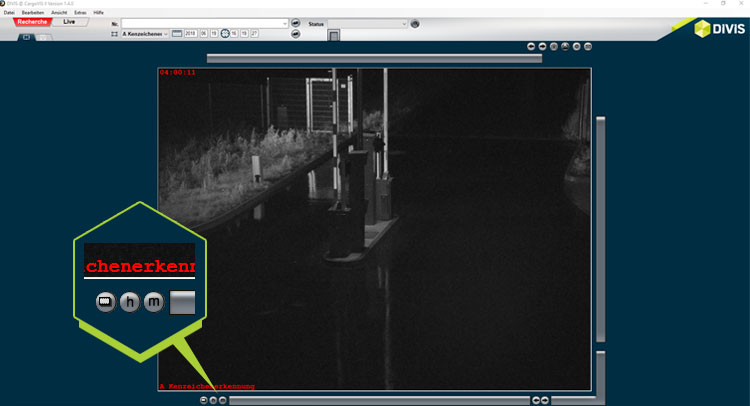
Another very easy way to quickly approach your target point (in the example the point of manipulation), is the search using the hour and minute mode.
There are two buttons in the search, labeled “h” for hour and “m” for minute, in the left pane below the full screen. With these buttons you can navigate quickly and easily through your search sequence.
Back and forth in the hour mode
Hold the mouse pointer over the “h” and scroll the wheel forward to jump forward in hourly steps in the search material or back to jump back in hours.
The same goes for the minute mode
Hold the mouse pointer over the “m” and scroll the wheel forward to jump forward in minutes in the search material or back to jump back in minutes.
Learn more about Motion+ in our













