DIVIS TIP OF THE MONTH
Create and manage individual live views in the CargoVIS video surveillance software
Bordesholm, February 3, 2019
CargoVIS allows you to create individual views in addition to area-specific live views and then to edit, export or import previously created views. When configuring custom live views, 1-, 4-, 9-, and 16-fold views are available.
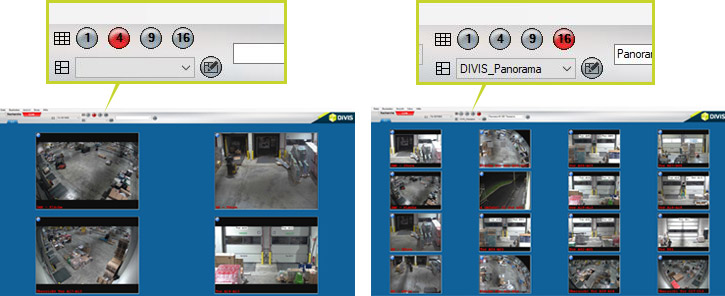
Fig.: Left four, right 16 live views
How to create a new live view
Select the desired view from the headline (1-, 4-, 9- and 16-fold). After choosing the desired view, right-click on any camera field to open the menu for selecting the camera.
Using the arrow keys (up / down) or alternatively the scroll bar you can navigate through the selection list of the cameras. For quicker navigation through the open list, you can also type in the first letter of each camera and then hit your selection with a mouse click.
Once you have selected the desired camera, the live image of that camera is displayed in the respective field.
The selection must now be confirmed by double-clicking on the desired camera. This will include this camera in the current display.
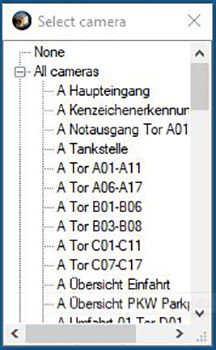
Fig.: Selection list of available cameras
Save and manage live view
Use the text box in the software header to save your newly configured view and to select and manage the views you have already saved.
- Save new live view
Live views that are newly created and should be retrievable must be saved under a unique name. This is entered directly in the text field. Click on the "Save" button to save the new view under this name.
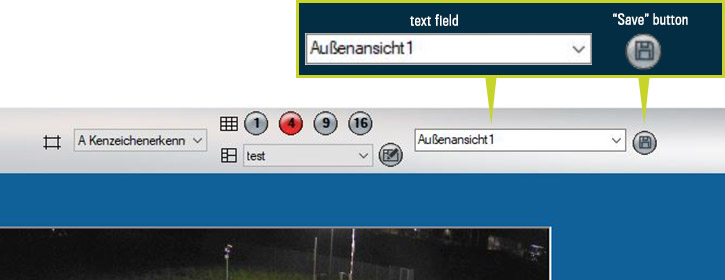
Fig.: Saving a new view under the name "Exterior View1”
- Select live view (only available if live views have already been configured)
By clicking on the drop-down menu, an already saved live view can be selected and activated.
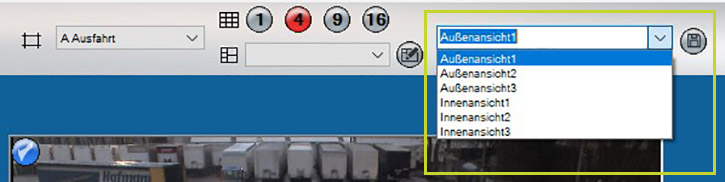
Fig.: Selection of the desired live view in the drop-down menu
- Change live view (swap, remove, add cameras)
To change a view, select this view from the drop-down menu. You can then change the number of cameras to be displayed in this view and replace or supplement the corresponding cameras. Save your new settings by clicking on the "Save" button to the right.
- Change the name of a live view
To change the name of a live view, first select the view you want to rename in the drop-down menu. Then right-click on the arrow (see illustration) to open the context menu of the live view management and select the item "Change name for the custom view". Enter the desired new name for the view and confirm your entry with the "Enter" key.
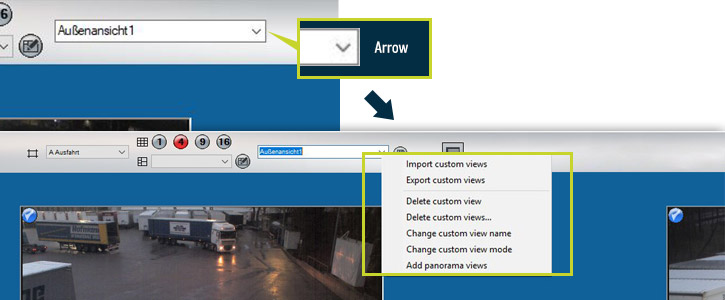
Fig.: Right-clicking on the arrow opens a context menu with selection options for editing the live views
- Delete a single live view
Select the view you want to delete. Right-click on the arrow to open the pop-up menu of the live view management. By selecting the item "Delete custom view", the currently selected view can be removed.
- Delete multiple views in one step
If you want to delete several views at the same time, right-click the context menu of the live view management and select the entry "Delete custom views". Hold down the Ctrl key and mark the views to be deleted with a mouse click and confirm your selection by clicking on "OK". The views are deleted from the list.
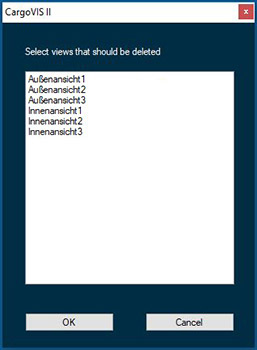
Fig.: Dialog for deleting custom live views
The custom views are bound to the user of the CargoVIS software. If there is no network installation of the workstations, the views available are also dependent on the respective workstation. In order to be able to transfer saved views to several workplaces that are not connected to a network, it is also possible to export or import custom views via the context menu of the live view management.
- Menu item: "Export custom views"
Exports all views of the user logged in to the CargoVIS software.
- Menu item: "Import custom views"
Imports views previously exported at other workstations or views for other CargoVIS users.
- Menu item: "Add panorama views" – panorama for 360º cameras
Right-click on the arrow to open the pop-up menu of Live View Management. Here you find the menu item "Add panorama views" (from CargoVIS version 1.4.0 and up).
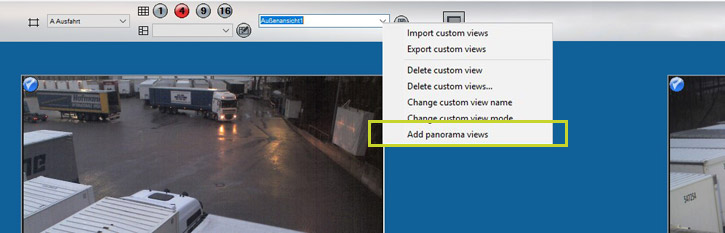
Fig.: Menu item "Add panorama views" in the context menu
If you select this point, a double panorama is created for all 360° cameras. The left half of the panorama is displayed in the upper camera view and the right half of the full panorama is displayed in the lower camera view. Both are automatically saved as a new view under the name "Panorama <name of the camera>".
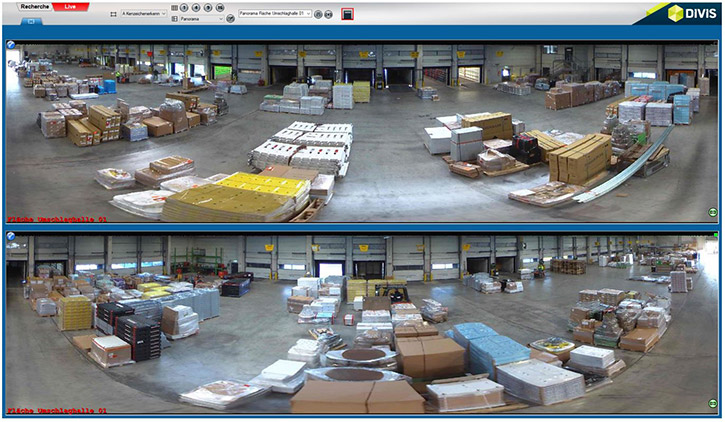
Fig.: Panorama view in two parts, is saved automatically
More tips and tricks for CargoVIS:
Learn more in this article about the full-screen view in CargoVIS video management software.

Find palletized shipments quickly with CargoVIS
With our video management software for cargo handling, CargoVIS, we offer you a comprehensive and easy-to-use system solution for the image-controlled investigation and tracking of palletized goods.













