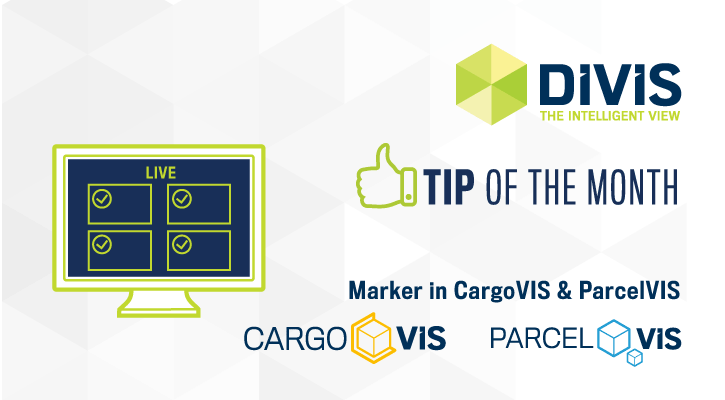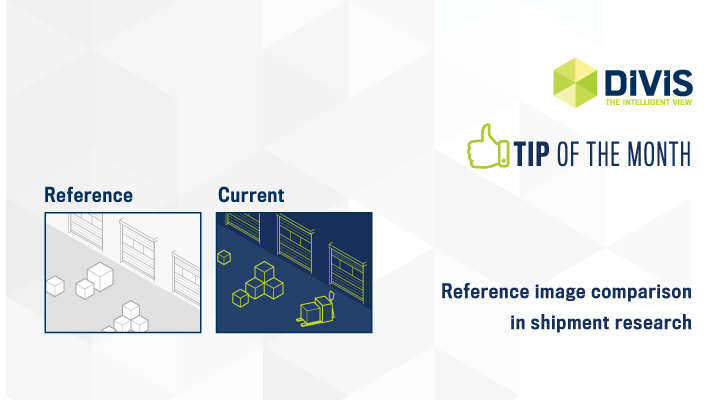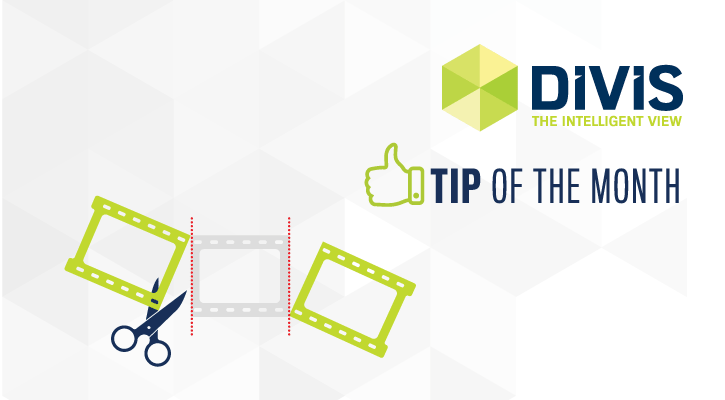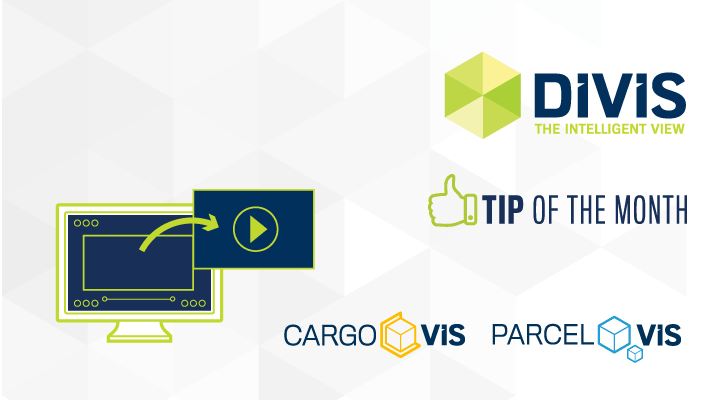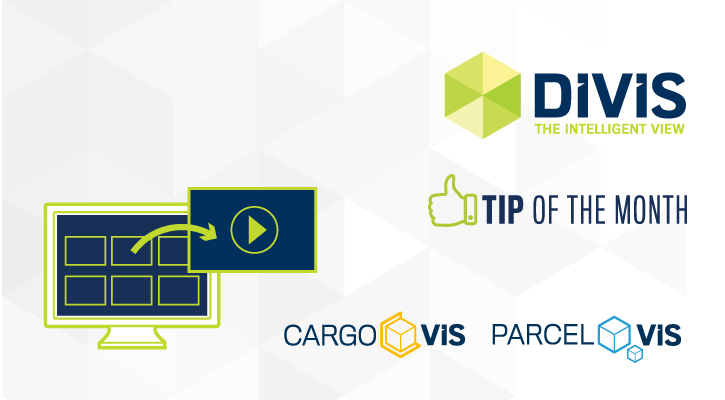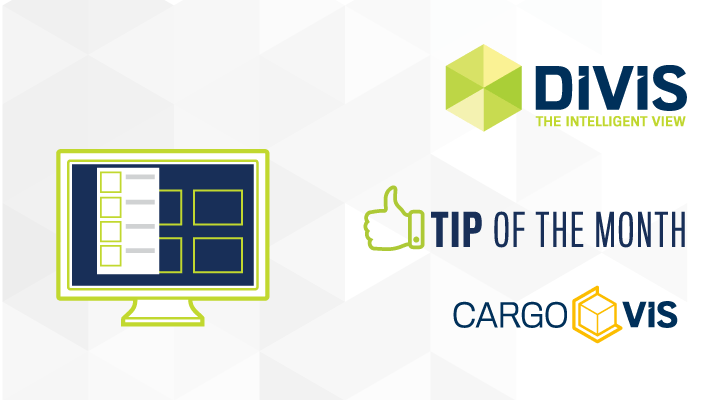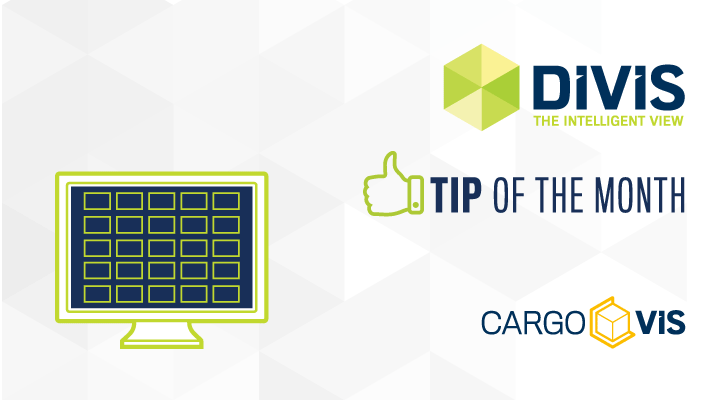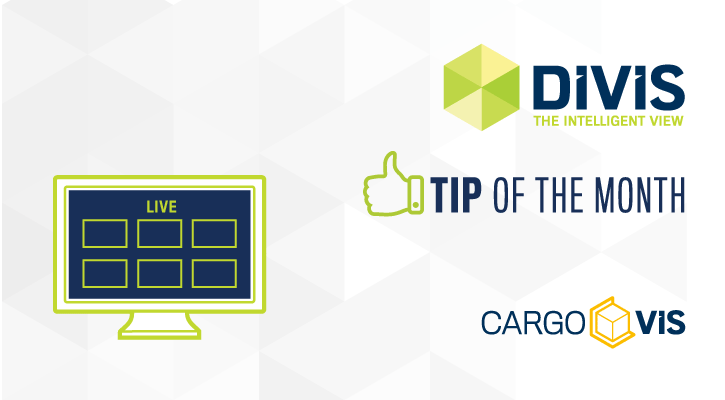
Tips and tricks for our CargoVIS software
FILTER ENTRIES
SEARCH ENTRIES BY KEYWORD
Create, view and edit markers in CargoVIS and ParcelVIS
Learn how to set markers in the live view of CargoVIS and ParcelVIS to quickly find specific sequences in a video clip.
Shipment research in CargoVIS & ParcelVIS: Comparison of current camera images
Tip of the Month: Both CargoVIS and ParcelVIS offer the possibility to compare older and current camera images of the same area.
Export of consignment research results in CargoVIS & ParcelVIS: Splitting of long video sequences
CargoVIS & ParcelVIS provide several ways to edit the video footage so you can export exactly the parts that you really need. For example, a sequence can be trimmed before export by splitting. We will explain this feature today.
Video management software: Export video sequences in CargoVIS & ParcelVIS – detail view
In the last tip of the month, we showed you how to export search results in our video management software. Today we deepen the topic and explain how you can edit individual video sequences in the detail view.
CargoVIS & ParcelVIS: Evaluate and export search results
The CargoVIS and ParcelVIS software offers a powerful export function for the export of search results, which we explain to you in this tip of the month.
CargoVIS function: recent search items
During a current CargoVIS session, it is possible to access up to ten recent searches from the current session. Today, we show you how to do it.
Create and manage extended individual live views in CargoVIS (for video research in logistics)
In this tip of the month, you will learn how to create advanced individual views of up to 25 images in CargoVIS using the Views Designer.
Create and manage individual live views in the CargoVIS video surveillance software
CargoVIS offers the option to create individual views in addition to area-related live views from the search of connected areas, and then to edit, export or import previously created views. More in our tip of the month.