DIVIS TIP OF THE MONTH
Full-screen feature in CargoVIS
Display live images in an extra full-screen sized window
Bordesholm, January 4, 2019
In the live view of CargoVIS it is possible to display any live cameras in full screen without menu bar and controls in a separate window on the monitor.
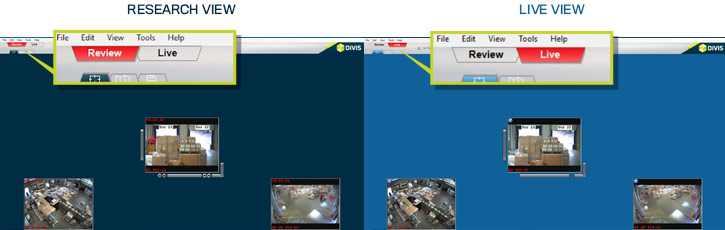
Fig: Left search view, right live view, which can be quickly and easily distinguished from the search view by the light blue background.
For example, the full screen view of live cameras gives guards a better overview in live monitoring. Individual areas can be observed more effectively and accurately. The images remain open during further actions in the software in their own window and are unaffected by the other steps. For example, you can start a search and then switch back and forth between search and live views or position the live view window in a way that both operations are in view.
How to switch to full screen mode:
Select any live camera (main or sub camera), hold down the CTRL key and double-click on the camera image with the left mouse button. The clicked camera image is now opened in a new window in maximum size.
The new window can then be moved anywhere on the monitor with the mouse and adapted in its dimensions. For each live camera, such a window can be opened in full screen mode.
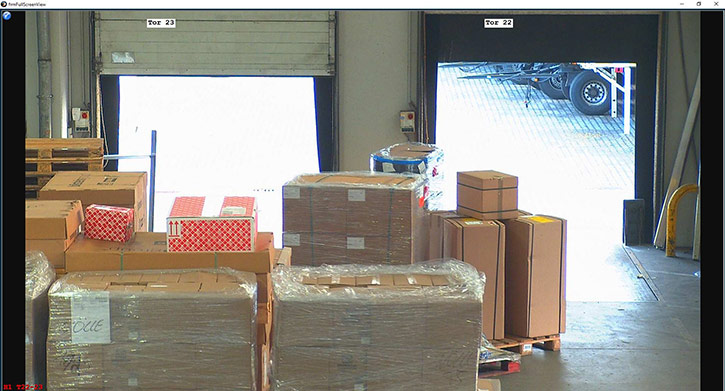
Fig.: Camera view in full screen mode
More tips and tricks for CargoVIS:

Find palletized shipments quickly with CargoVIS
With our video management software for cargo handling, CargoVIS, we offer you a comprehensive and easy-to-use system solution for the image-controlled investigation and tracking of palletized goods.













