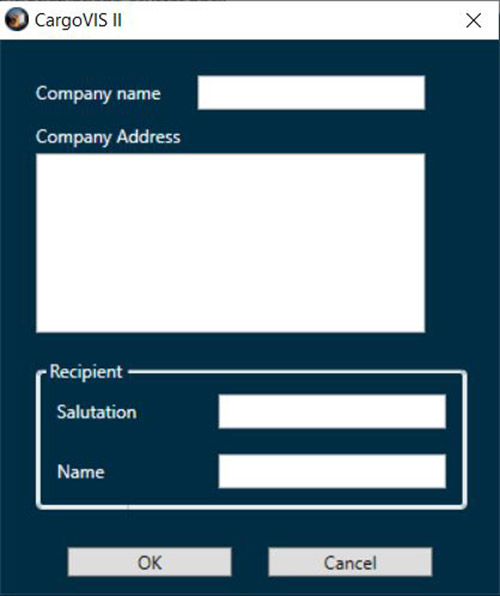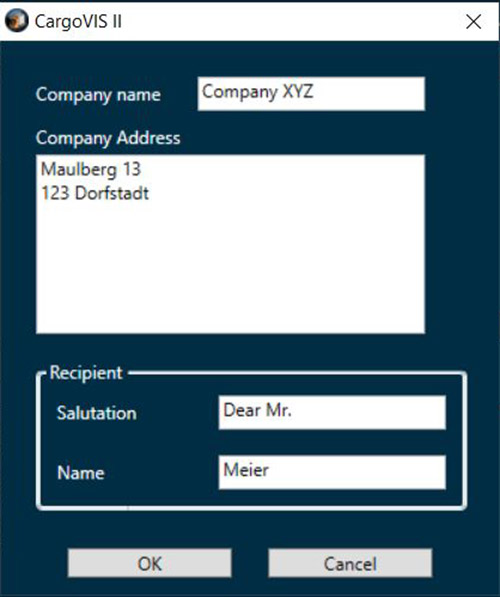DIVIS TIP OF THE MONTH
CargoVIS & ParcelVIS for video-based consignment investigation
How to use letter templates in ParcelVIS and CargoVIS
Bordesholm, November 1, 2019
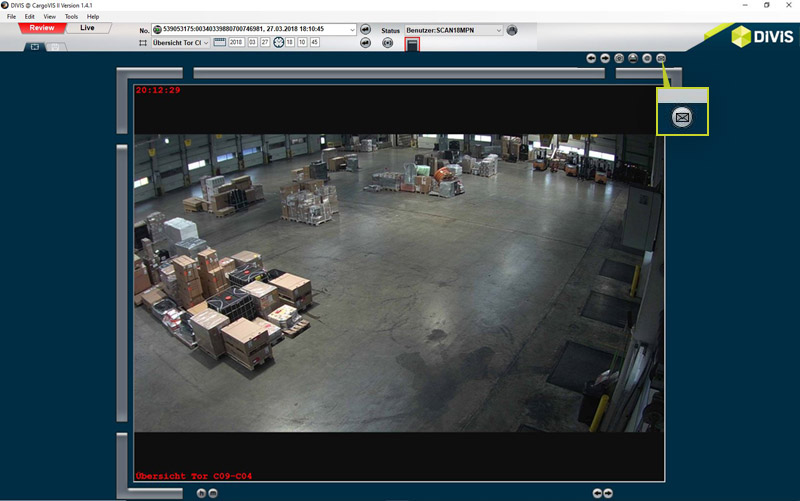
If you want to use ready-made cover letters (with pre-defined text content) to communicate the results of your investigation in ParcelVIS or CargoVIS to affected parties, both applications offer the possibility to compile all relevant information and, if necessary, images with the help of a template directly in the software and save everything as a letter. This can then either be sent digitally or be printed and sent by mail.
Thus, for example, you can communicate the image documentation of damage to a package, or prove when a specific shipment has arrived at your depot, while spending only little time effort on it and without having to open any other applications.
To be able to use the function, you must first create a letter template in Microsoft Word with the extension .docx and open it in the ParcelVIS or CargoVIS software.
In addition, at least one recipient must exist to write a letter. You can use a ready-made address file (entrepreneur file), which contains the postal address and salutation of the recipients. It must be available as an XML file and will be opened with the software. Alternatively, an address file can also be created and edited directly in ParcelVIS or CargoVIS. We will explain below how that works.
Incident-dependent data such as the shipment number, date and time, the area name (if applicable) and the image attachment are automatically inserted into your letter by our software based on the search.
To write a letter, click on the button "Generate Letter"
A new window opens with the dialogue for creating your letter.
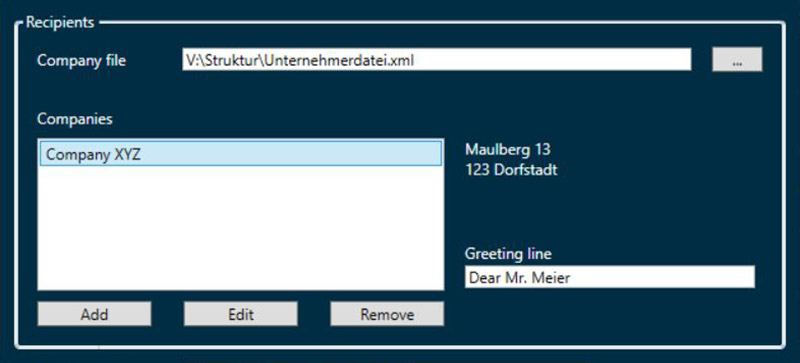
Fig.: Letter setup dialogue
Step 1
Creating a letter template in Microsoft Word
In order to be able to send letters from ParcelVIS or CargoVIS, a letter template must exist as a Word file (.docx).
The Word letter template must contain placeholders for address and other information. These are automatically replaced by the corresponding information from your recipient lists (company list) when the letters are created by the CargoVIS or ParcelVIS software.
The following placeholders can be used
<Address1> to <Address5>
Address of the receiver with up to five lines. These are automatically replaced when the letters are created by the CargoVIS or ParcelVIS software. Free fields are not displayed.
<Subject>
The shipment and package number are automatically entered here.
<GreetingLine>
In this field the salutation and last name of the contact person are taken from your company list.
<Date>
The date and time of the incident are automatically placed here by the software.
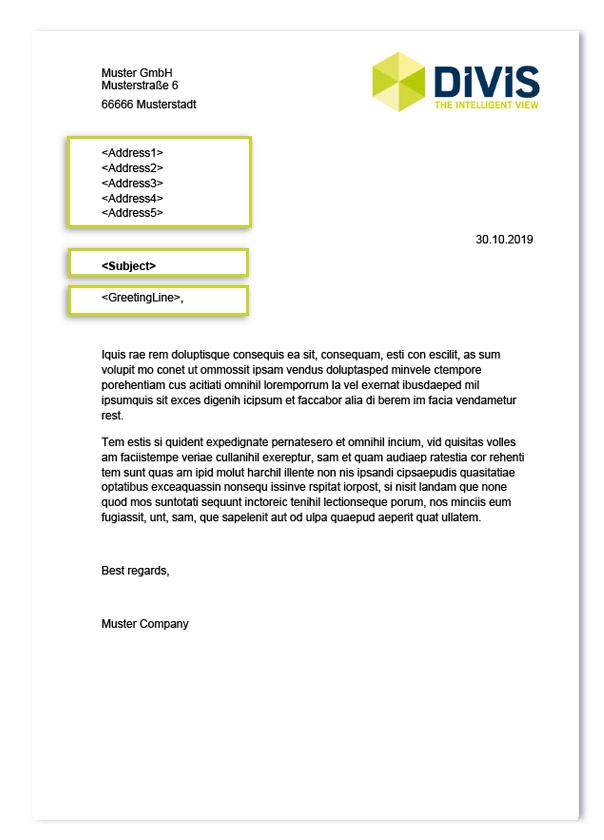
Fig.: Sample letter template with placeholders
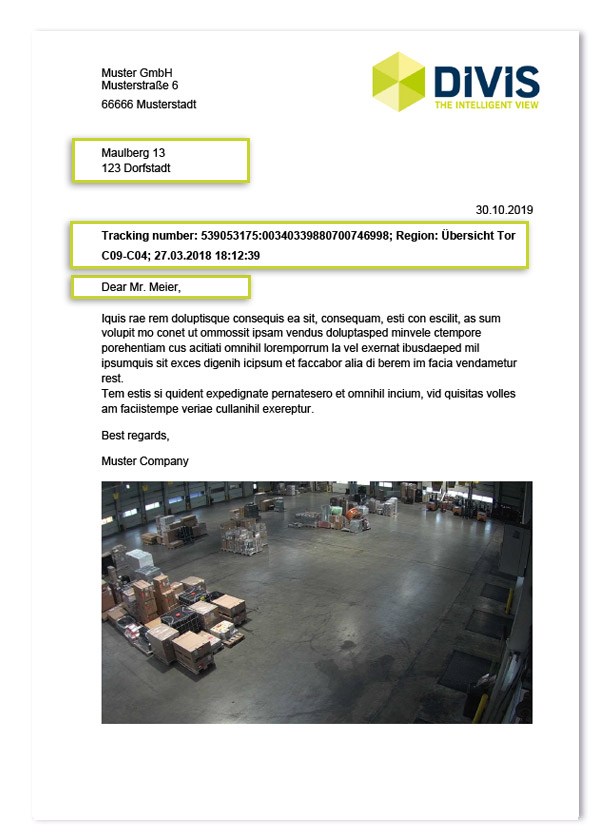
Fig.: Sample letter template with placeholders filled out automatically
Save the finished letter template in a directory of your choice on the computer and open it in the ParcelVIS or CargoVIS software.
To do this, click on the "..." button under "Letter template" in the dialogue for the letter setup and select your previously created template from the corresponding directory.
Step 2
Creating a company file with name, address and salutation of recipients
The recipient information file must be in XML format and contain the entrepreneur name, address with a maximum of five lines, and a greeting line.
During the initial setup, either an existing company file can be opened via the "Open File" dialogue or a new file can be created directly via the software.
NOTE: Before creating a letter, at least one list with a minimum of one entry MUST exist and be selected. If no company file exists yet, such a file must first be set up before the letter is created. Subsequently, the address data from this file can be obtained during the setup of the letter.
Create a new recipient list in the software
To create a new company file in XML format, click on the "..." button, name your file as desired and save it in a directory of your choice. This file is then automatically selected and empty. It can now be filled with entries via the software.
Add entrepreneurs to a list via the ParcelVIS and CargoVIS software
New recipients can be entered directly into an existing company file via the software.
If you have just created a new list via the software, you can make your entries immediately. If you want to use a different list, first select the desired list in the letter dialogue under "Recipients". If recipients already exist in this list, they will be listed under "Companies".
To create a new entry, click on the "Add" button and enter the following data:
- Salutation (eg. Dear Mr)
- Name of the recipient or recipient as it should appear on your letter
- Address with a maximum of five lines
- Name (eg, Mustermann), from which the greeting line is created
By clicking the button "Edit" existing entries can be edited (for example address or salutation).
As soon as a letter template and a company list are available in the software, the letter function is ready for use.
Further fields in the letter dialog (not changeable)
Tracking number
The shipment data given in the lower part are automatically taken over by the software and can not be changed.
Note: To have a shipment number for the current operation, the DIVIS system must have a scan data connection and the current operation must be started via a shipment or package number. If there is no consignment number, this line remains empty.
Date/ range
Here, the area currently displayed in the main camera is entered with the current time. The date and the area can not be changed.
Include image
Here you can decide whether the currently displayed main camera picture (picture currently opened in the search) should be included in the letter or only a letter without a picture is to be created.
Create the letter
In the dialog for the letter setup, select the desired template and recipient list.
Under "Companies", select the desired recipient from your list.
On the right side, the complete address, as entered in the list, is displayed. Under "Greeting line" the salutation taken from the recipient list is displayed.
Existing recipients can be edited directly in this dialogue or new recipients can be added (see above).
The values for date and area are automatically taken from the currently displayed area.
To attach the current main camera image to your letter, check the "Include image" checkbox.
Then click on the "OK" button to save your letter, select the desired location on the computer and enter a name for the letter to be created.
Your individualized template is now available as a new Word file.
Related Links: CargoVIS and ParcelVIS
Export of image sequences from CargoVIS and ParcelVIS - embed your logo and company address

Find palletized shipments quickly with CargoVIS
With our video management software for cargo handling, CargoVIS, we offer you a comprehensive and easy-to-use system solution for the image-controlled investigation and tracking of palletized goods.

ParcelVIS for CEP providers and HUBs
Save time and money and let ParcelVIS work effectively for you with image-based consignment investigation in the transshipment warehouse: Entering the parcel label number is your key to all information on the whereabouts and status of a consignment during all scanned events.