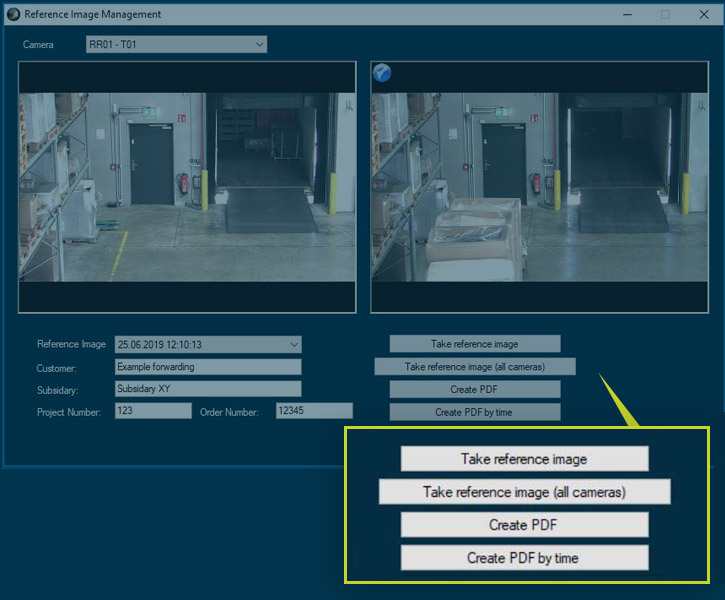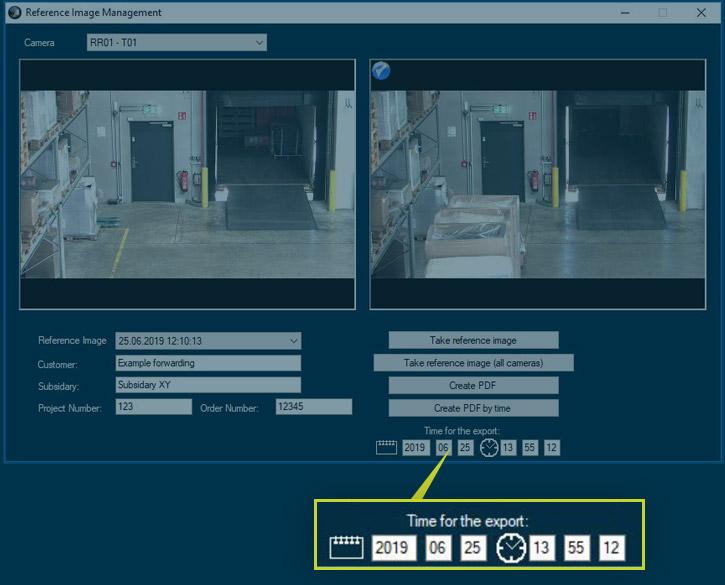DIVIS TIP OF THE MONTH
Shipment investigation in CargoVIS & ParcelVIS: Comparison of current camera images
Bordesholm, September 6, 2019
Both CargoVIS and ParcelVIS offer the possibility of comparing older and current camera images of the same area.
For example, if an accident altered the orientation of the camera, a camera had to be replaced after an outage, or is it simply not focused optimally? In these cases, the target and the actual state of the camera differ. The image comparison can help to restore the target state.
After installing your video surveillance system, a reference image will be taken with each camera. These reference pictures are stored on the DIVIS recorders. In the reference image management, they can be viewed and used for comparison with current images of the respective camera.
Viewing the reference images
In CargoVIS
Under "Extras" select the menu item "Show reference images".
In ParcelVIS
Under "File", select the menu item "Show reference images".
The window "Reference image management" appears.
On the left side the last saved reference picture is displayed, on the right a picture of the currently selected camera (live view) is displayed.
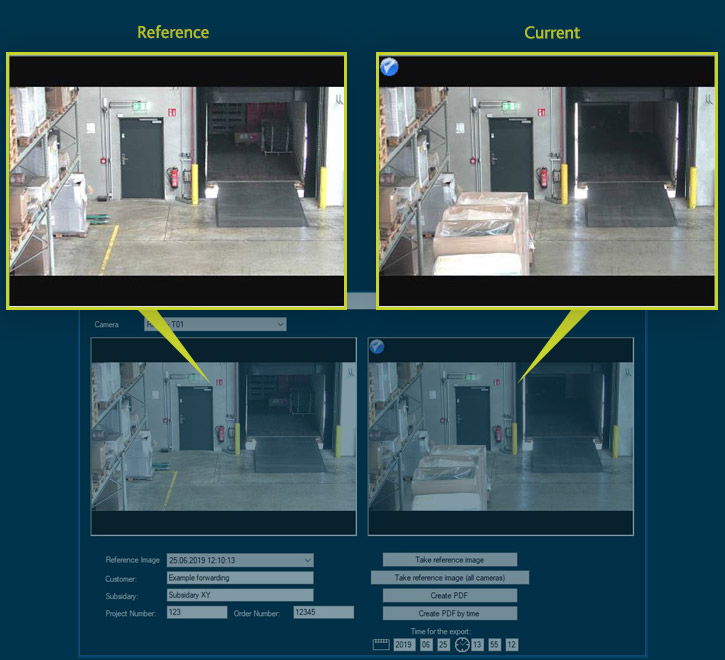
Screenshot: Reference image management
Controls in the reference image management
1. Dropdown lists (above and below the camera image)
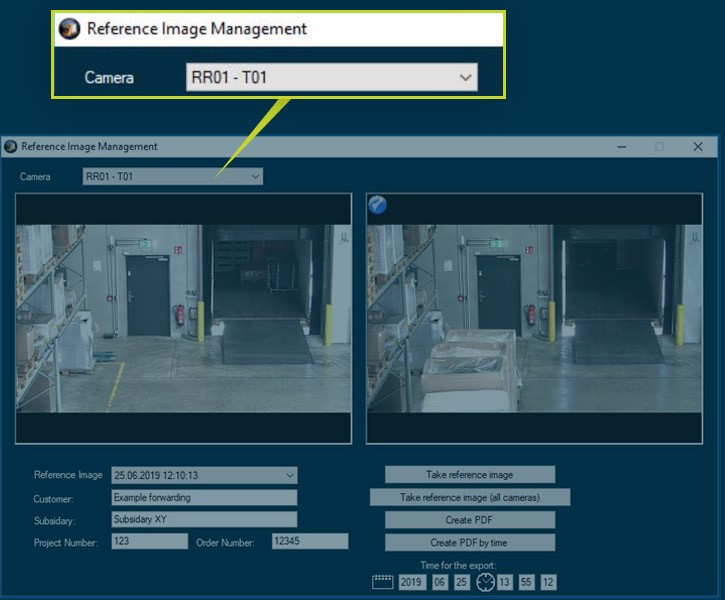
Camera drop-down list (top left)
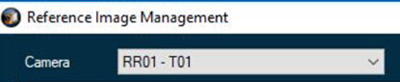
Drop-down list "Reference image" (bottom left)
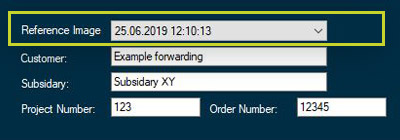
Add more information manually
Via the input fields under the drop-down list "Reference image" additional information can be entered before the PDF export. These then appear in the header in the PDF of the reference pictures with the associated live or recorded camera pictures.
The following information can be entered manually:
- Customer
- Branch
- Project number
- Order number
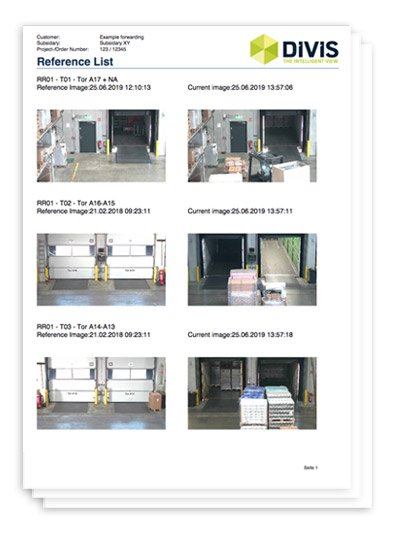
Fig.: Reference list PDF
2. Buttons (to the right below the camera image)
"Take reference image"
Creates a new reference image for the currently selected camera at the current time.
"Take reference image" (all cameras)
Creates new reference images for all cameras of the system at the current time.
"Create PDF"
Export the reference pictures and associated live pictures of all cameras as a PDF document.
Note: Always the last created reference image is exported.
"Create PDF by time"
Stores reference images and associated recorded images at the time set for all cameras as a PDF document.
Note: Always the last created reference image is exported. If there is no picture available for the set time due to an event recording*, the next available picture is used.
"Time for the export"
For PDF export, the images of the current time are exported by default.
In order to export exactly those pictures, which contain the desired information, you can set a different time under "Time for the export". During export, the recorded images that belong to the time set by you are then exported together with the last created reference image of all cameras. To do this, either hold the mouse pointer over the respective field and set the desired value with the mouse wheel or enter your values manually directly into the fields.
* Event recording
There are two different recording modes: ring recording and event recording. The ring recording is permanently recorded by the cameras. During event recording, only pictures are taken as soon as the camera has registered movements (= events). Since no permanent recording takes place during the event recording, it may happen that there is no picture available for a certain time.
Note: For the function "Comparison of the current camera pictures" a ring recorder version from 2007.11.40 is necessary. This can be installed as part of the maintenance on request.

Find palletized shipments quickly with CargoVIS
With our video management software for cargo handling, CargoVIS, we offer you a comprehensive and easy-to-use system solution for the image-controlled investigation and tracking of palletized goods.

ParcelVIS for CEP providers and HUBs
Save time and money and let ParcelVIS work effectively for you with image-based consignment investigation in the transshipment warehouse: Entering the parcel label number is your key to all information on the whereabouts and status of a consignment during all scanned events.