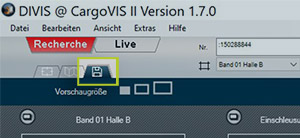DIVIS TIP OF THE MONTH
Thumb editing in CargoVIS and ParcelVIS version 1.7.0
Optimisations in the dialogue window for camera data export time frames
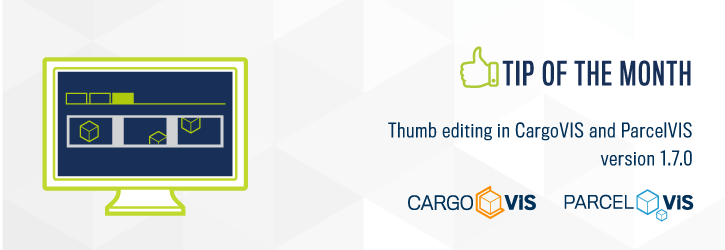
Bordesholm, March 1, 2021
With the release of our software version 1.7.0, some optimisations for thumb processing in CargoVIS and ParcelVIS have been published, which we are presenting to you today.
What exactly is thumb editing?
Thumbnails are the small preview images in the export overview of our software. Thumb editing is the editing dialogue in which the camera date time frame to be exported can be adjusted.
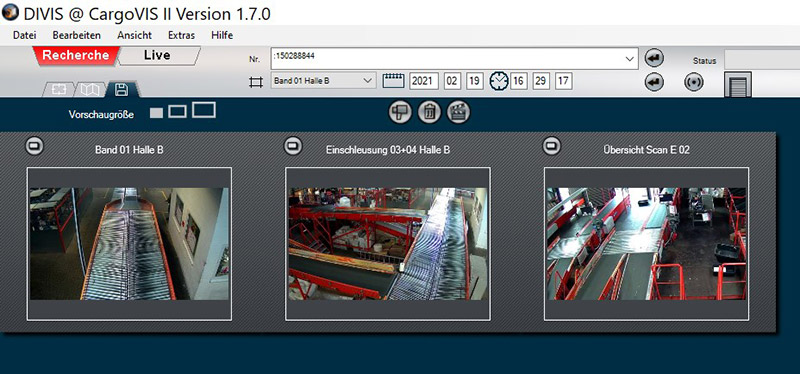
Fig.: Export overview with preview images (thumbnails)
During the shipment investigation, the entire search is saved by our system so that it can be opened again later. By clicking on the disk symbol, the entire saved search is displayed in the form of preview images (= thumbnails) in an overview.
To edit one of the saved sequences, double-click on the preview image of the sequence in question and open the thumb editing. Adjustments for the export of the material can now be made here.
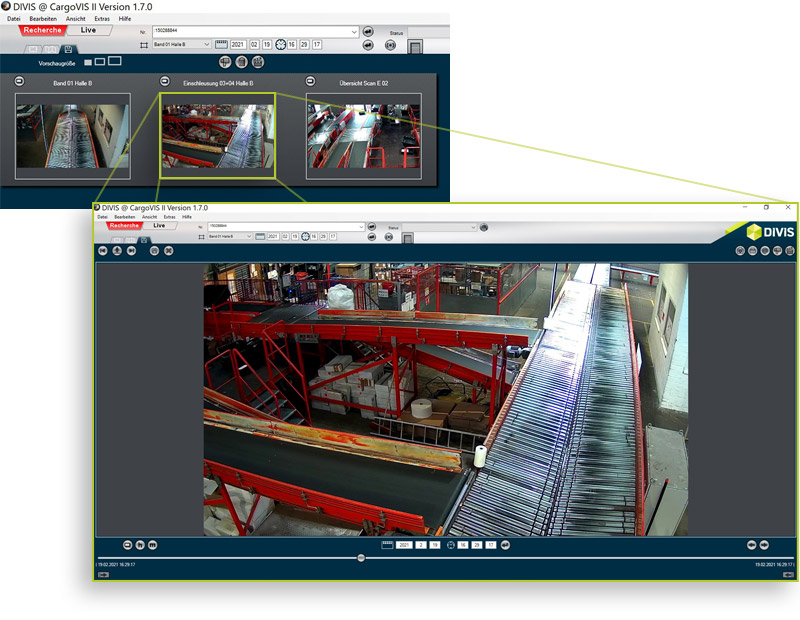
Fig.: In the example, the middle preview image has been chosen by click. The thumb editing for the selected sequence can now be seen in this picture.
New in version 1.7.0
Motion+ can now also be used for investigation in the thumb dialogue.
The advantage: Since Motion+ focuses exclusively on the video sequences containing movement, you do not have to search through unnecessarily long sequences in which nothing happens and the shipment in question is not moving. Thanks to Motion+, these recordings can also be excluded from export. Thus Motion+ helps accelerating the investigation in thumb editing and saves valuable time. The best: Motion+ is an additional feature that is already included in your basic installation.
Assuming, as an example, that the cameras record at a frame rate of 12 frames per second, then it would be very time-consuming to display and view each and every one of these frames during an investigation. For a quick search of the material this is usually not even necessary.
In order to speed up the investigation, there is now the option of setting a frame rate of 1 image per second for playback during the investigation, analogue to the same function in shipment tracking. As soon as the sequence you are looking for is found, you can switch back to the playback of all recorded images (frames) in order to view more details.
As a rule, the preview images in the overview match the first image in the respective dialogue for thumb editing. However, there have been occasional situations in which these two images differed because while they originated from the same camera they came from different times of the recording.
To avoid confusion, the new version now ensures that the preview image that you click on to edit a sequence and the first image in the dialogue window of the sequence are identical. If you investigate, for example, going one minute back in the thumb editing dialogue, the time frame for export is automatically adjusted. However, the image of the first entry is always displayed as the preview image, which also appears first in the dialogue window of the sequence to be edited.